Register Your Device
Students, faculty and staff can register your personal computer, network gaming device (XBOX, Playstation, Wii), or other wireless device to use it on the CMU network.
Connect your device to the CMUWAP, the network security key is eaglesr#1. Once you connect, you should be prompted to login. Enter your Eagle username (i.e. BSMITH) and your email password, then click login. After that, you will be redirected to the CMU Website and you are all set. Your device will have Internet access at this point.
Registration Portal:
This portal is made to register devices that for some reason don't have screens or are unable to browse the Internet such as Rokus, some game consoles (wired connection is recommended), some smart TVs, Amazon Alexa, etc.
Open the portal and enter your Eagle account username (i.e. BSMITH) and your email password, then click Log In.
Create Device:

Enter the device's MAC Address, it's 12 alphanumeric characters length, it needs to be typed altogether with no semicolons nor dashes for example 02165C98745B. The device name is what you would like to label it as reference (make the name short, descriptive, and inoffensive like "LukesXBox" or "Wdwrd125Wii". Names that violate the "Network Policy" linked above can get you banned from the CMU network, or worse.).
Once done creating, go ahead and connect to the wireless network CMUWAP, password is eaglesr#1 and your device will have Internet access now.
Manage Devices:
(Devices can be renamed or deleted here if needed).

In order to ensure that the University wireless network has strong coverage throughout the residence halls for you and others, we do not allow printers to use their wireless functionality.
Be aware that personal wireless access points, routers, hubs, and switches are not allowed on campus.
If you have any questions or need assistance, please contact the helpdesk at 660-248-6197 or helpdesk@917877.com.